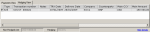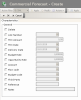You can refer to the following elements that are linked to the Commercial Transactions Processing.
- The details of the saved flows available in the Detailed, Reconciliation Mode, concern the flows that were automatically reconciled. Some information can be modified through this function.
- The details of the associated payments available in Global, Decrementation Mode or Global, Budget Decrementation Mode, concern the payments saved via the settlement function for Commercial Transactions. For more information on the settlement of Commercial Transactions, see topic Update.
- The details of the associated hedging enable you to know precisely the FX transactions associated with the commercial transactions. For more information on linking FX Transactions with Commercial Transactions, see topic Commercial Forecasts Link.
The batch modification of transactions enables you to assign the same values to several commercial transactions. You can then group and optimize your modifications.
If you modify the amount of a commercial transaction or of an FX transaction, you also need to update manually the hedging link.
Field editability depends on the management mode selected for Commercial Transactions in the setup page for FX and on the transaction status.
In Global Mode, in the management page for Commercial Transactions, click the Show Details link, at the bottom right of the page.
The details of the payments associated with the commercial transaction are displayed at the bottom of the management page for Commercial Transactions.
The table presents the following information in the Payments View tab:
- the Initial Delivery Date,
- the Settlement Date (partial or total payment date),
- the Main Currency,
- the Settlement Amount in the main currency,
- the value of the Exchange Rate main currency / other currency of the partial or total update,
- the Countervalue Amount.
Under the table, two fields are displayed:
- the non-hedged amount of the transaction, not null if the percentage is lower than 100%,
- the hedging percentage of the transaction. The value for this field cannot be higher than 100% even if the actual hedging is higher (this is the level of the commercial transaction hedging).
In Detailed Mode, in the management page for Commercial Transactions, click the Show Details link, at the bottom right of the page.
The details of the payments associated with the commercial transaction are displayed at the bottom of the management page for Commercial Transactions.
The table displays the following information associated with the flow in the Cash Flow View tab:
- the indicator for interco. transactions,
- the bank account on which the transaction occurred,
- the flow type,
- the transaction and value dates,
- the currency and amount for the flow and the countervalue,
- the flow status,
- the budget code,
- the description,
- the external reference if any,
- the number of transactions,
- the amount of the associated fees,
- the date of the last update,
- the identifier of the initial commercial transaction.
Under the table, two fields are displayed:
- the non-hedged amount of the transaction, not null if the percentage is lower than 100%,
- the hedging percentage of the transaction. The value for this field cannot be higher than 100% even if the actual hedging is higher (this is the level of the commercial transaction hedging).
To modify the information on the displayed flows, see the following topic.
In the Cash Flow view, you can modify the following information concerning the flow: status, budget code, description and reference.
Important
You can modify them only if their statuses are different from the "Confirmed" status.
- In the management page for Commercial Transactions, display the flows as described in the previous topic.
- Click the Edit Data link at the bottom left of the table.
- Click a field to modify it.
You can edit only the following columns.
| Field | Description |
|---|---|
| N |
Click the field to modify the flow status, then click the
Click a line to select it. |
| Budget Code | Click the field to modify the budget code, then click the  button in this field. A contextual window shows the list of the available budget codes. Double-click a line to select it. button in this field. A contextual window shows the list of the available budget codes. Double-click a line to select it. |
| Description | Enter a short description for the processed flow. |
| Reference | Enter the external reference of the flow. |
Once you have completed the entry, click Save Changes to save your modifications, or Cancel Editing to cancel them.
In the management page for Commercial Transactions, click the Show Details link, at the bottom right of the page.
The details of the payments or flows associated with the selected commercial transaction (depending on the update mode selected for Commercial Transactions) are displayed at the bottom of the management page for Commercial Transactions.
Click on the Hedging View tab.
The table presents the following information in the Hedging View tab:
- the transaction direction,
- the transaction identifier,
- notes if any,
- the transaction and delivery dates,
- the company and the counterparty,
- the main currency and the transaction amount expressed in the main currency,
- the currency and the hedging amount,
- the countervalue currency and the transaction amount expressed in the countervalue currency.
Under the table, two fields are displayed:
- the non-hedged amount of the transaction, not null if the percentage is lower than 100%,
- the hedging percentage of the transaction. The value for this field cannot be higher than 100% even if the actual hedging is higher (this is the level of the commercial transaction hedging).
- In the management page for Commercial Transactions, enable the options corresponding to the transactions to select, then click the Change by Batch button in the actions toolbar.
For more information on how to access the management page for Commercial Transactions, see topic Commercial Transactions.
The Change by Batch page for Commercial Transactions, opens up.
- Enable the options to select the corresponding lines, then define a value for each selected element in all enabled fields.
Important
If you enable the Delete option, you disable all the other options. If you validate this choice by clicking OK, all the selected transactions are deleted.
If you want to cancel the change by batch, click the Cancel button in the actions toolbar.
- Click OK to save your changes.
- In the dialog box, click Yes to confirm the modifications of transactions.
The updated management page for Commercial Transactions appears.
If some modification could not be completed, a dialog box opens up, prompting you to save the error log. This is a file that lists the identifying numbers of commercial transactions with the associated error message.
Click Yes to save the log to a file, then in the second dialog box, choose a name and a location for the file and click Save.
You can increase (but not decrease) the amount of the FX transaction linked to a commercial transaction or the amount of the commercial transaction hedged by an FX transaction.
When you increase this amount, the indicator for hedging modification is enabled for the current commercial transaction.
You can check the indicator in the commercial transaction list displayed in the management page Commercial Transactions.
When it is enabled, you need to update the amount in position of the linked FX transaction, as described below.
In the management page for Commercial Transactions, double-click the lines corresponding to the commercial transactions for which the indicator is enabled, then click the Update Links button.
The following elements are updated according to the last modifications:
- the non-hedged amount of the commercial transaction,
- the overhedged amount of the commercial transaction,
- the hedging percentage,
- the available amount of the hedging transaction.
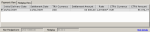
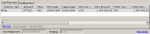
 button in this field. A contextual window containing the following values, opens up.
button in this field. A contextual window containing the following values, opens up.